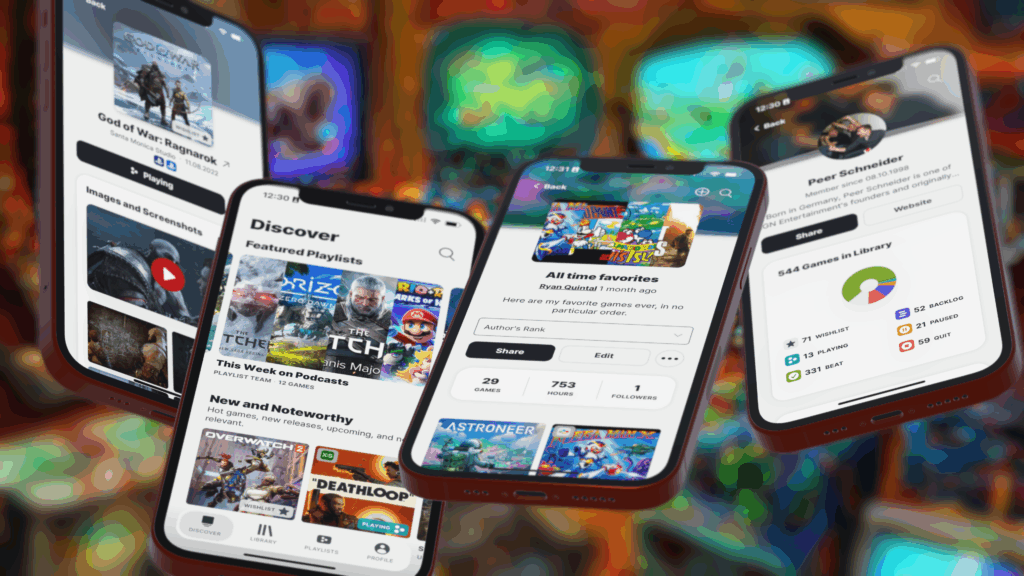Picture this: you’ve just launched your favorite game, the one you’ve been itching to play all day. The music swells, the world loads… and then, chug. The frame rate drops, the textures pop in late, and your character feels like they’re wading through molasses. Frustrating, right? I’ve been there—back when I was tinkering with my first indie game project, I spent hours debugging why my pixel-perfect platformer ran like a slideshow on my friend’s budget laptop. That experience taught me one thing: game optimization isn’t just a technical chore; it’s the difference between a fun, immersive experience and a rage-quit disaster. Whether you’re a solo developer, a AAA studio coder, or a gamer tweaking settings for smoother gameplay, optimizing games for better performance is a universal need. In this guide, I’ll walk you through expert tips, practical strategies, and insider tricks to make your games run like a dream—complete with real-world examples, a comparison table, and answers to burning questions. Let’s dive in!
Why Game Optimization Matters More Than Ever
In 2025, the gaming industry is more diverse than ever. From sprawling open-world epics to lightweight mobile games, players expect buttery-smooth performance across devices—whether it’s a high-end PC, a console, or a budget smartphone. Poor optimization doesn’t just annoy players; it can tank your game’s reputation, reduce player retention, and even hurt sales. According to a study by Unity, 70% of players abandon games due to performance issues like lag or crashes. My own wake-up call came when beta testers for my indie game complained about stuttering on mid-range PCs. I had to learn optimization the hard way, and now I’m sharing those lessons so you don’t have to.
Optimization isn’t just about raw power; it’s about efficiency. It’s about making smart choices in code, art, and design to deliver a seamless experience. This guide covers every angle—coding techniques, asset management, testing strategies, and player-side tweaks. Whether you’re building the next blockbuster or trying to get Elden Ring to run smoothly on your aging rig, these tips will help you squeeze every ounce of performance out of your game.
1. Streamline Your Code for Maximum Efficiency
Code is the backbone of any game, but bloated or inefficient code can choke performance. When I started coding, I threw in loops and calculations without a second thought—until I noticed my game’s frame rate tanking during intense scenes. Here’s how to keep your code lean and mean.
Profile First, Optimize Later
Before you start tweaking, you need to know where the bottlenecks are. Tools like Unity’s Profiler or Unreal Engine’s built-in profiling tools can pinpoint CPU and GPU usage spikes. I once spent hours optimizing my game’s lighting system, only to discover the real culprit was an unoptimized physics loop. Profiling saved me from wasting more time.
- Use lightweight algorithms: Swap bubble sorts for quicksorts or use spatial partitioning (like quadtrees) for collision detection.
- Avoid unnecessary calculations: Cache results for repeated computations, like distance checks in a multiplayer game.
- Leverage multithreading: Offload non-critical tasks (e.g., AI pathfinding) to separate threads to keep the main game loop responsive.
Minimize Garbage Collection
Garbage collection (GC) in languages like C# (used in Unity) can cause noticeable hitches. During my indie project, I noticed stutters every few seconds because I was creating new objects in a loop. To reduce GC pressure:
- Pool objects: Reuse objects like bullets or enemies instead of instantiating and destroying them. Unity’s Object Pooling is a lifesaver.
- Avoid string concatenation: Use StringBuilder for dynamic text to prevent memory allocation spikes.
- Profile memory usage: Tools like Visual Studio’s memory profiler can spot allocation patterns causing GC spikes.
2. Optimize Assets to Reduce Resource Strain
Assets—textures, models, audio—can balloon file sizes and hog system resources. I learned this the hard way when my game’s 4K textures caused load times to skyrocket on older GPUs. Here’s how to make your assets play nice.
Compress Textures Without Sacrificing Quality
Textures are often the biggest culprits for GPU strain. A NVIDIA guide on texture optimization recommends using compressed formats like DXT or ASTC to reduce memory usage.
- Use texture atlases: Combine multiple textures into one to reduce draw calls. Tools like TexturePacker make this easy.
- Leverage mipmapping: Generate lower-resolution texture versions for distant objects to save GPU memory.
- Choose the right format: Use PNG for UI elements with transparency and JPEG for backgrounds to balance quality and size.
Simplify 3D Models
High-poly models look stunning but can cripple performance. When I imported a 100,000-polygon character model into my game, it brought my frame rate to its knees. Here’s how to keep models efficient:
- Reduce polygon counts: Use tools like Blender’s Decimate modifier or SimplyGon to simplify meshes.
- Bake details into normal maps: Instead of modeling every rivet, bake high-poly details into low-poly models for visual fidelity without the performance hit.
- Use LODs (Level of Detail): Create multiple versions of a model with decreasing detail for objects farther from the camera.
Optimize Audio
Audio files can sneakily inflate your game’s size. I once shipped a prototype with uncompressed WAV files, only to realize they doubled the build size.
- Use compressed formats: Convert audio to OGG or MP3 for smaller file sizes without noticeable quality loss.
- Stream large files: Stream background music instead of loading it into memory all at once.
- Cull unnecessary audio: Remove unused sound effects and limit simultaneous audio sources.
3. Master the Art of Rendering Optimization
Rendering is where your GPU earns its keep, but inefficient rendering can tank frame rates. I remember tweaking shaders for hours to get my game running smoothly on a friend’s low-end laptop. Here’s how to make rendering a breeze.
Optimize Shaders
Shaders define how objects look, but complex shaders can be GPU hogs. AMD’s GPUOpen offers great resources on shader optimization.
- Simplify calculations: Avoid expensive operations like per-pixel lighting for distant objects.
- Use shader variants: Create lightweight versions of shaders for lower-end devices.
- Batch draw calls: Group objects with the same material to reduce GPU overhead.
Cull and Occlude
Rendering objects that aren’t visible is a waste of resources. I once had a scene with hundreds of off-screen objects eating up GPU cycles until I implemented culling.
- Frustum culling: Only render objects within the camera’s view. Most engines like Unreal Engine handle this automatically, but double-check your settings.
- Occlusion culling: Skip rendering objects blocked by others, like buildings behind a wall.
- Distance culling: Don’t render objects too far away to be seen.
4. Fine-Tune Game Settings for Players
Players often have wildly different hardware, so giving them control over performance settings is key. I learned this when my game’s default settings were too demanding for casual players. Here’s how to empower players to optimize their experience.
Offer Scalable Graphics Options
A Steam hardware survey shows most gamers use mid-range or older hardware, so scalability is crucial.
- Resolution scaling: Let players lower resolution or use dynamic resolution to boost frame rates.
- Texture quality: Offer low, medium, and high texture settings to accommodate different GPUs.
- Shadow settings: Shadows are resource-intensive, so provide options to reduce shadow resolution or disable them.
Implement Performance Presets
Presets make optimization accessible. My game’s “Low” preset saved players with older PCs, while “Ultra” pleased enthusiasts with beefy rigs.
- Low preset: Disable shadows, reduce texture quality, and simplify effects.
- Medium preset: Balance visuals and performance with moderate settings.
- High preset: Max out visuals for high-end systems.
5. Test Across Devices for Universal Performance
No optimization is complete without testing. I once thought my game was ready for release until I tested it on a friend’s ancient laptop and saw it crawl. Here’s how to ensure your game runs well everywhere.
Use Automated Testing Tools
Automated tools can simulate different hardware configs. Unity’s Test Framework helped me catch performance issues early.
- Test on low-end devices: Ensure your game runs on budget PCs, consoles, or mobile devices.
- Monitor frame rates: Aim for a consistent 60 FPS (or 30 FPS for less demanding games).
- Stress test: Push your game to its limits with crowded scenes to identify weak points.
Gather Player Feedback
Beta testing is gold. My beta lubricated beta testers flagged performance issues I’d missed, like stuttering during boss fights.
- Run open betas: Get real-world data from diverse hardware.
- Use analytics: Tools like GameAnalytics can track crashes and performance metrics.
- Iterate based on feedback: Fix issues before launch to avoid negative reviews.
Comparison Table: Optimization Techniques at a Glance
| Technique | Impact | Difficulty | Best For |
|---|---|---|---|
| Code Profiling | High (fixes bottlenecks) | Medium | Developers, complex games |
| Texture Compression | High (reduces GPU load) | Low | All games, especially mobile |
| LOD Models | Medium (saves GPU resources) | Medium | 3D games with detailed Level of Detail |
| Shader Optimization | High (improves rendering) | High | Games with complex visuals |
| Occlusion Culling | Medium (reduces draw calls) | Low | Open-world or crowded scenes |
| Object Pooling | Medium (reduces GC) | Medium | Games with frequent spawning |
This table summarizes key optimization techniques, their impact, difficulty, and ideal use cases. Use it to prioritize your efforts based on your game’s needs.
FAQ: Your Burning Questions Answered
Q: How do I know if my game is optimized enough?
A: Test on a range of devices, from low-end to high-end. Aim for a consistent frame rate (60 FPS for fast-paced games, 30 FPS for slower ones). Use profiling tools to identify bottlenecks and gather player feedback during beta tests. If load times are under 10 seconds and there’s no stuttering, you’re in good shape.
Q: Can I optimize a game after release?
A: Yes! Post-launch patches can fix performance issues, but it’s better to optimize during development to avoid negative reviews. Use player feedback and analytics to guide updates.
Q: What’s the easiest optimization to start with?
A: Texture compression. It’s low-effort, high-impact, and works for almost every game. Tools like ImageOptim can shrink file sizes without noticeable quality loss.
Q: How do I optimize for mobile games?
A: Focus on lightweight assets, simple shaders, and low-poly models. Test on older devices, use compressed audio, and minimize battery drain by reducing background processes.
Q: Should I prioritize visuals or performance?
A: Performance first. Stunning visuals mean nothing if the game lags. Balance visuals with scalability so players can adjust settings to match their hardware.
Conclusion: Your Path to Silky-Smooth Games
Optimizing your game for better performance isn’t just a technical task—it’s an art form. It’s about crafting an experience that feels effortless, whether players are exploring vast worlds or battling in split-second showdowns. From streamlining code to compressing assets, every tweak brings you closer to that holy grail: a game that runs like butter on any device. My own journey from a stuttering prototype to a polished indie title taught me that optimization is a marathon, not a sprint. Start small, test often, and don’t be afraid to iterate.
As you dive into these tips, remember that optimization is as much about creativity as it is about tech. Experiment with new tools, learn from your community, and keep performance at the heart of your design. Whether you’re a developer polishing your magnum opus or a gamer tweaking settings for the perfect experience, these strategies will help you unlock your game’s full potential. So, fire up your engine, profile that code, and make your game sing. The players—and your frame rate—will thank you.
What’s your next step? Pick one optimization tip from this guide and try it today. Maybe compress those textures, profile a tricky scene, or set up a beta test. Share your results in the comments or reach out—I’d love to hear how it goes. Happy optimizing!